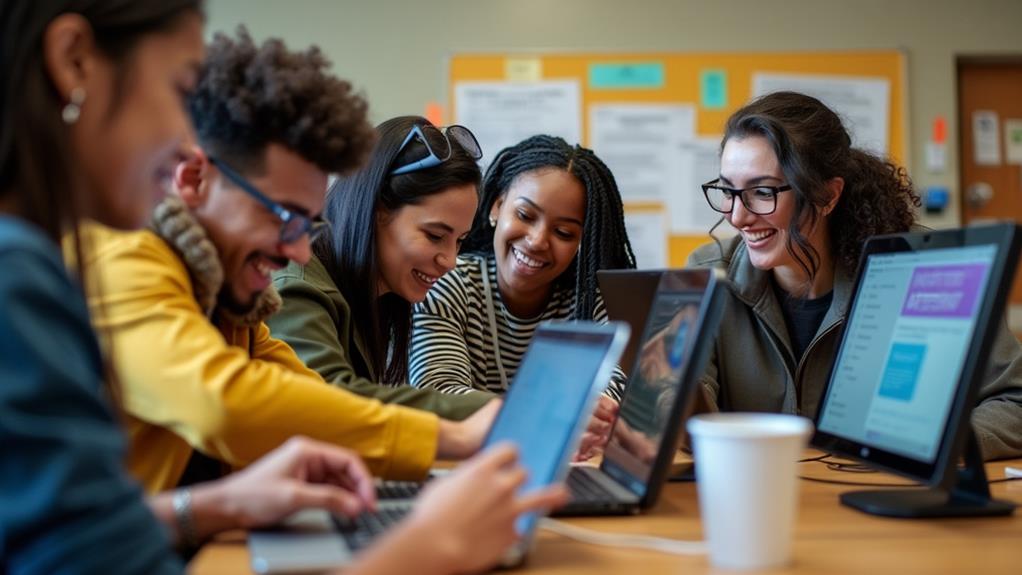When it comes to the world of mini PCs, there is a treasure trove of ports waiting to be discovered. These pint-sized powerhouses may be small in size, but they certainly don’t skimp on connectivity. From versatile USB ports to HDMI and ethernet options, mini PCs offer a range of ports to suit your needs. Whether you’re a tech enthusiast or a casual user, this article will guide you through the different types of ports found in mini PCs, ensuring that you stay connected and prepared for any task that comes your way. So, let’s embark on an exploration of the ports that make these miniature marvels so versatile.
Power Ports
AC Power Port
The AC power port on a mini PC is where you connect the power adapter to provide electricity to the device. This port allows the mini PC to be powered directly from a wall outlet or an external power source. It typically consists of three prongs that fit into the corresponding slots on the power adapter. The AC power port is essential for the proper functioning of the mini PC and allows you to conveniently power the device.
DC Power Port
The DC power port on a mini PC is where you connect the power supply to provide direct current (DC) power to the device. Unlike the AC power port, which connects to a power adapter that converts AC power to DC power, the DC power port receives the DC power directly. It is usually a round-shaped jack that accommodates the plug of the power supply. The DC power port is vital for supplying the necessary power to the mini PC and ensuring its optimal performance.
Video Ports
HDMI Port
The HDMI (High-Definition Multimedia Interface) port on a mini PC is a versatile video port that supports both high-definition video and audio signals. It enables the mini PC to transmit high-quality audio and video to external devices such as monitors, TVs, and projectors. With an HDMI port, you can easily connect your mini PC to a larger display for an enhanced viewing experience. It usually consists of a rectangular-shaped connector with multiple pins inside.
DisplayPort
The DisplayPort is another commonly found video port on mini PCs. It is similar to the HDMI port in terms of functionality, as it also allows for high-definition audio and video transmission. The DisplayPort offers advantages such as higher display resolutions and refresh rates, making it an ideal choice for gamers, graphic designers, and professionals who require precise visual outputs. It typically features a small, rectangular-shaped connector with a distinctive latch for secure connections.
VGA Port
While HDMI and DisplayPort are the leading digital video ports, some mini PCs still include the VGA (Video Graphics Array) port. VGA is an older video standard that supports analog signals. This port allows you to connect your mini PC to older displays, such as CRT monitors or projectors, which may not have HDMI or DisplayPort compatibility. The VGA port typically features a D-shaped connector with three rows of pins.
Audio Ports
Headphone Port
The headphone port, also known as the audio output port, on a mini PC enables you to connect headphones or external speakers to the device. It allows for the output of audio signals, providing a convenient way to enjoy sound without disturbing others. The headphone port is often a 3.5mm jack, the standard size used for audio connections, enabling compatibility with various headphones and speakers.
Microphone Port
The microphone port, also referred to as the audio input port, on a mini PC allows you to connect an external microphone to the device. This port is essential for tasks such as voice recording, online meetings, or voice-overs. It is typically a 3.5mm jack, enabling compatibility with most standard microphones. With the microphone port, you can enhance your audio input capabilities and ensure clear and crisp sound recordings.
USB Ports
USB Type-A Port
The USB (Universal Serial Bus) Type-A port is one of the most commonly found ports on mini PCs. It allows you to connect various USB devices such as keyboards, mice, external storage drives, and printers to your mini PC. The USB Type-A port features a rectangular-shaped connector with four pins inside. It is a versatile port that supports data transfer, power delivery, and device charging, making it a crucial interface for connecting peripherals.
USB Type-C Port
The USB Type-C port is a newer and more advanced USB port found on some mini PCs. It offers several advantages over the traditional USB Type-A port, including a reversible connector that can be plugged in either way, faster data transfer speeds, and support for higher power delivery. The USB Type-C port is highly versatile and allows for the connection of various devices, including external displays, storage drives, and docking stations.
USB 3.0 Port
The USB 3.0 port, also known as SuperSpeed USB, provides faster data transfer speeds compared to previous USB standards. It allows for efficient transfer of large files and reduces waiting times when accessing external storage devices or transferring data between devices. The USB 3.0 port is backward compatible with USB 2.0 devices, meaning you can still connect older USB devices to the port. It has a rectangular-shaped connector with blue color-coding to distinguish it from USB 2.0 ports.
USB 2.0 Port
The USB 2.0 port is an older USB standard that provides reliable connectivity for a wide range of devices. It offers moderate data transfer speeds and supports essential functions such as connecting keyboards, mice, printers, and other peripherals to your mini PC. The USB 2.0 port is backward compatible with USB 1.1 devices, ensuring compatibility with older USB peripherals. It features a rectangular-shaped connector and is typically colored black or white.
Ethernet Ports
Ethernet Port
The Ethernet port on a mini PC allows you to establish a wired connection to a local area network (LAN) or the internet. It provides a reliable and stable network connection, making it ideal for tasks that require high-speed data transfers or real-time online activities such as gaming, streaming, or video conferencing. The Ethernet port typically features an RJ-45 connector, which is the standard connector used for Ethernet connections.
Wireless Ports
Wi-Fi Port
The Wi-Fi port, also known as the wireless adapter or network card, enables your mini PC to connect to wireless networks. It allows for wireless internet access and eliminates the need for a physical Ethernet connection. The Wi-Fi port supports different Wi-Fi standards, such as 802.11n, 802.11ac, or the latest Wi-Fi 6 (802.11ax), providing varying levels of wireless connectivity speed and range. It is an essential feature for mini PCs that need wireless network capabilities.
Bluetooth Port
The Bluetooth port on a mini PC enables wireless communication between the device and other Bluetooth-enabled devices. It allows for the connection of peripherals such as keyboards, mice, speakers, or headphones, without the need for cables. The Bluetooth port also enables file transfers between devices and supports various Bluetooth profiles for different applications. It is a convenient and versatile feature that enhances the connectivity options of your mini PC.
Card Reader Ports
SD Card Reader Port
The SD (Secure Digital) card reader port is a built-in feature on some mini PCs that allows you to read and write data from SD memory cards. It is particularly useful for transferring files or accessing media stored on SD cards from devices such as digital cameras, smartphones, or tablets. The SD card reader port supports different types of SD cards, including SDHC, SDXC, and microSD cards, making it a versatile option for expanding your mini PC’s storage capabilities.
Micro SD Card Reader Port
Similar to the SD card reader port, the micro SD card reader port on a mini PC allows for reading and writing data from micro SD memory cards. Micro SD cards are smaller in size compared to standard SD cards and are commonly used in smartphones, tablets, action cameras, or drones. The micro SD card reader port provides an additional option for accessing and transferring data from these small-sized memory cards conveniently.
Expansion Ports
PCIe Slot
The PCIe (Peripheral Component Interconnect Express) slot on a mini PC is a high-speed expansion slot that allows you to connect various expansion cards, such as graphics cards, network cards, or sound cards. It offers faster data transfer rates and more bandwidth compared to other expansion slots, enabling enhanced performance for specific tasks or requirements. The PCIe slot allows you to customize and upgrade your mini PC by adding compatible expansion cards for improved functionality.
M.2 Slot
The M.2 slot, also known as the Next Generation Form Factor (NGFF) or M-Key slot, is a compact and versatile expansion slot found on some mini PCs. It supports various types of M.2 cards, including solid-state drives (SSDs), Wi-Fi cards, or Bluetooth modules. The M.2 slot provides faster data transfer speeds and offers flexibility in terms of storage or connectivity options. It is an excellent choice for expanding your mini PC’s storage capacity or upgrading wireless capabilities.
Audio/Video Input Ports
HDMI Input Port
While HDMI ports are typically used for video output, some mini PCs feature an HDMI input port. This port allows you to connect external devices, such as gaming consoles or Blu-ray players, to your mini PC and use the display of the mini PC as a monitor. It allows for easy switching between different devices and offers the convenience of using a single display for multiple purposes. The HDMI input port usually features the same rectangular-shaped connector as the HDMI output port.
Legacy Ports
PS/2 Port
The PS/2 port is a legacy port that was commonly used for connecting keyboards and mice to older computers. While it has become less prevalent with the advent of USB ports, some mini PCs still include PS/2 ports for compatibility with older peripherals. The PS/2 port is typically found in a round-shaped connector, with green color-coding for the mouse port and purple color-coding for the keyboard port.
Serial Port
The serial port, also known as the RS-232 port or COM port, is another legacy port that was widely used for connecting various devices such as modems, printers, or industrial equipment. It allows for serial communication, transmitting data one bit at a time. Although the use of serial ports has declined with the rise of newer interfaces, some mini PCs may still feature a serial port for specific applications or connectivity requirements. The serial port usually consists of a rectangular-shaped connector with numerous pins inside.
In conclusion, mini PCs are equipped with a variety of ports, each serving a specific purpose. From power ports and video ports to audio ports and USB ports, these connections enable you to enhance the functionality and versatility of your mini PC. Whether you need to connect external displays, transfer data, expand storage, or establish network connections, the wide range of ports found on mini PCs ensures compatibility with various devices and peripherals. Understanding the different types of ports available can help you make informed decisions when selecting a mini PC that meets your specific needs and requirements.
Disclosure: As an Amazon Associate, I earn from qualifying purchases.