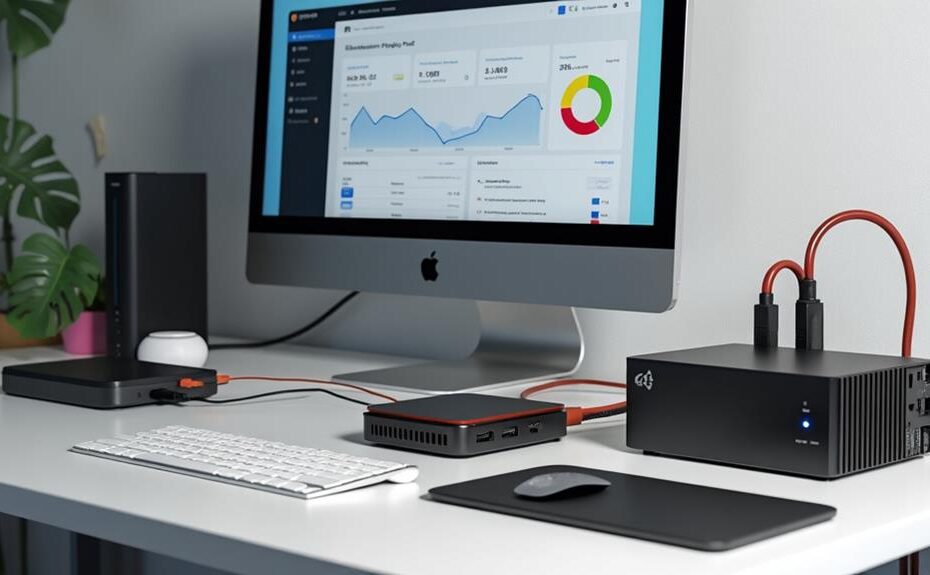To manage storage effectively on your Mini PC, keep the SSD capacity below 70% to maintain peak performance. Regularly check disk space using built-in tools like Disk Cleanup and Storage Sense to remove unnecessary files. Identify and uninstall unused applications, and sort files by size to target larger ones for deletion. Enable Windows Storage Sense for automation. Consider upgrading storage with larger SSDs or using external drives and cloud solutions for infrequently accessed files. These strategies enhance efficiency and longevity. Explore further methods to maximize your Mini PC's storage management capabilities.
Key Takeaways
- Regularly use Disk Cleanup and enable Storage Sense to automatically remove unnecessary files and optimize disk space.
- Monitor disk space frequently using File Explorer and Task Manager to identify and address performance issues.
- Uninstall unused applications and sort files by size to efficiently reclaim significant storage space.
- Consider upgrading to larger or additional SSDs and utilizing cloud storage for expanded capacity and performance.
- Keep SSD capacity below 70% to maintain optimal performance levels and prevent speed degradation.
Importance of Disk Space Management
Effective disk space management is vital for maintaining the performance and longevity of Mini PCs. When your SSD exceeds 70% capacity, you'll likely notice a significant decline in performance, affecting both data recall and writing speeds. This makes it important to regularly monitor your disk space to identify usage patterns and prevent performance degradation. Additionally, understanding resource allocation can further optimize your Mini PC's performance in cloud environments.
Utilizing built-in Windows tools like Disk Cleanup and Storage Sense can automate the removal of unnecessary files, guaranteeing your storage remains optimized. Uninstalling unused applications and deleting large, unneeded files can also help reclaim significant disk space, enhancing system efficiency.
Implementing routine storage assessments and maintenance practices not only boosts productivity but also prolongs the lifespan of your Mini PC. By staying proactive about your disk space, you can prevent potential slowdowns and guarantee that your SSD operates effectively.
Checking Disk Space Effectively
While managing your Mini PC's storage, checking disk space effectively is vital to guarantee peak performance. Start by using File Explorer; right-click on your storage drive and select 'Properties' to quickly assess used and available space. This offers a detailed overview of your drive's usage, allowing you to identify which files are consuming the most space. Regularly organizing files can also help free up valuable storage space and improve overall efficiency, as mentioned in ideal storage management.
Next, access the Settings menu through the Start button. Here, you can explore storage categories and utilize built-in cleanup tools, which help you manage space effectively. Don't overlook the Task Manager; it provides real-time performance data for your storage drives, enabling you to monitor disk activity and performance levels.
It's also important to regularly check for hidden files in folders like Downloads, Documents, Videos, and Photos, as they can eat up significant storage without notice. Finally, consider enabling Windows Storage Sense. This feature automates the deletion of unnecessary files, making it easier to maintain efficient disk space without manual intervention. By implementing these strategies, you'll guarantee your Mini PC runs smoothly and efficiently.
Strategies for Freeing Up Space
After ensuring your Mini PC's disk space is adequately managed, it's time to implement strategies for freeing up additional space. Start by using the Disk Cleanup app regularly. This tool helps remove unnecessary files and clutter, reclaiming valuable space for essential applications and data. As you manage your storage, consider the benefits of upgrading storage to enhance performance and efficiency. Don't forget to empty your Recycle Bin frequently; items here still occupy disk space until permanently deleted.
Next, identify and uninstall applications you no longer use. Larger software programs can consume significant storage, so removing them can make a noticeable difference in available space. Additionally, sort files by size in File Explorer to easily locate and eliminate larger files that may be taking up unnecessary space, particularly focusing on videos and unused applications.
Windows Tools for Storage Management
Maximize your Mini PC's efficiency by leveraging the powerful Windows tools designed for storage management. Start with the built-in Disk Cleanup tool. This utility helps you remove unnecessary files, such as temporary files and system cache, freeing up valuable storage space. For a more automated approach, enable Storage Sense in Windows Settings. This feature regularly deletes temporary files and effectively manages local storage without manual intervention.
Next, access the Storage section in Windows Settings to view a detailed breakdown of your storage usage by categories. This insight allows you to identify large files or applications that might need removal. Additionally, utilize File Explorer to right-click on your drives and access detailed usage information, including folder sizes and specific file types, aiding in targeted storage management.
Regularly monitor your disk space through Task Manager, which provides essential performance data for your storage drives. Keeping an eye on available space guarantees you maintain ideal performance levels, preventing slowdowns caused by insufficient storage. By effectively using these Windows tools, you can streamline your Mini PC's storage management and enhance overall efficiency.
Upgrading Storage Solutions
Upgrading your Mini PC's storage solutions can dramatically boost performance and capacity. By replacing your existing SSD or HDD with a larger model, you'll enhance your Mini PC's storage capabilities and greatly reduce the risk of slowdowns caused by full drives. Many manufacturers provide tools and guides that simplify data transfer, making it easier to move files from an old drive to a new one.
Consider adding a secondary SSD for faster data access speeds, especially beneficial for high-performance applications like gaming or video editing. This upgrade can lead to noticeable improvements in load times and overall responsiveness. Alternatively, using external USB storage devices offers a cost-effective and straightforward way to expand your storage without diving into internal upgrades, particularly useful for large media files.
Additionally, incorporating cloud storage solutions can complement your physical upgrades. By offloading infrequently used files to the cloud, you can free up local disk space while maintaining easy access to essential data. To summarize, whether you're upgrading storage solutions internally or externally, each method can greatly enhance your Mini PC's efficiency and performance.
Environmental Considerations for Mini PCs
When deploying mini PCs, understanding the environmental factors at play is essential for guaranteeing ideal performance and longevity. Evaluating the operational environment is critical, as extreme temperatures, humidity, and dust can considerably affect your devices. When considering mini PCs for industrial and commercial applications, verify they meet the necessary size and weight compatibility, especially in confined spaces, like military vehicles or portable setups.
It's important to verify manufacturer specifications for durability and environmental resistance. Compliance with standards such as MIL-STD-810 for military applications or DO-160 for aviation will help guarantee your devices can withstand challenging conditions. Stress testing mini PCs in harsh environments, including rough terrain or high humidity, validates their reliability and performance, giving you confidence in their capabilities.
Performance and Processing Power
Understanding the environmental factors that affect mini PCs sets the groundwork for evaluating their performance and processing power. When you're choosing a mini PC, consider models with Intel Core processors like the i7-9700TE or i5-8500T. These chips deliver ideal performance due to their higher core counts and efficient power consumption, making them suitable for demanding applications.
For seamless multitasking, confirm your setup includes at least 16GB of RAM. This minimizes performance decline compared to dual 8GB SODIMMs, keeping your system responsive under load. The type of Hard Drive you select also plays a vital role; opting for NVMe PCIe SSDs over SATA SSDs can greatly enhance data access speeds, resulting in improved overall system responsiveness.
Future expandability is necessary, so look for mini PCs with available PCIe slots and USB 3.0 ports. This flexibility allows you to connect additional devices and storage solutions as your needs evolve. Finally, regularly monitor your RAM and CPU performance metrics to identify bottlenecks, confirming your mini PC operates efficiently and meets processing demands effectively.
Backup and Data Safety Practices
Implementing robust backup and data safety practices is essential for safeguarding your mini PC's information. Regular full backups are critical, particularly if you're using RAID-0 configurations, which lack redundancy against drive failures. To enhance your data safety, consider utilizing ZFS, which offers snapshot and rollback features. These capabilities not only protect virtual machines but also enable quick recovery if data loss occurs.
Develop a thorough backup strategy that includes off-site or cloud options. This guarantees disaster recovery capabilities and shields your data from local hardware failures. It's equally important to periodically test your backup restoration processes. This verifies the reliability of your backups and confirms that you can recover your data when needed.
Monitoring your backup schedules is essential to maintain data integrity and availability. This practice prevents gaps in data protection that could arise from missed backups. By prioritizing these backup and data safety practices, you enhance the resilience of your mini PC's information, ensuring that your data remains secure and accessible even in the face of unforeseen challenges.
Optimizing Storage Performance
Storage performance in a mini PC can greatly impact overall system efficiency and user experience. To maintain ideal SSD performance, keep your drive below 70% capacity. This prevents performance drops and guarantees faster data recall and writing speeds. Regularly use Windows Disk Cleanup and Storage Sense to automatically remove unnecessary files, maintaining free space for efficient operation.
Sorting files by size in File Explorer helps you identify and delete larger, unneeded files, especially in your Downloads and Documents folders. Implementing RAID configurations can further enhance performance; for instance, RAID-1 provides OS mirroring for redundancy, while RAID-10 suits high IOPS needs.
Additionally, monitor your SSD's health and performance metrics regularly. By checking for potential failures, you can proactively address issues before they affect your mini PC's efficiency. Consistent monitoring also guarantees that your storage solution operates at peak performance.
Incorporating these strategies into your storage management routine will greatly improve both the reliability and speed of your mini PC's SSD, resulting in a smoother user experience and improved overall system performance.
Disclosure: As an Amazon Associate, I earn from qualifying purchases.