



Connect external peripherals to your mini PC easily by utilizing HDMI, DisplayPort, USB, and Bluetooth ports. Plug in your keyboard via USB or go wireless with Bluetooth. Set up a mouse by plugging in the USB receiver or exploring wireless options. For a monitor, use HDMI, DisplayPort, or USB-C ports to enhance your display setup. Simply plug USB devices into available ports or consider using a USB hub for more connections. Connect Bluetooth peripherals wirelessly for added flexibility. Enhance your computing experience by expanding your peripherals with these simple steps.
Key Takeaways
- Utilize required ports like USB for peripherals.
- Consider adapters like DisplayPort to HDMI for compatibility.
- Connect Bluetooth peripherals for wireless convenience.
- Use USB hubs for expanding connectivity options.
- Ensure power supply when connecting multiple USB devices.
Required Ports on a Mini PC
To connect external peripherals to a Mini PC, you need to identify the necessary ports for your specific device. For video output, Mini PCs often come equipped with HDMI connections or DisplayPort options. These ports allow you to link your Mini PC to external monitors or displays for a larger viewing experience. If you require audio output, look for a headphone jack or audio output port on your Mini PC. This enables you to connect speakers or headphones for sound output.
Before linking external devices to your Mini PC, make sure you have the required cables or adapters to establish the connections. If your monitor only supports DisplayPort and your Mini PC only has an HDMI output, you may need to purchase a DisplayPort to HDMI adapter. Similarly, if your speakers use a different audio connector than the Mini PC provides, you might need an appropriate adapter to ensure compatibility. By understanding the ports available on your Mini PC, you can easily connect external peripherals and enhance your computing experience.
Connecting a Keyboard
Wondering how to easily connect a keyboard to your Mini PC? To pair your keyboard with the Mini PC, simply plug the USB connector into an available USB port on the Mini PC. Many Mini PCs also support Bluetooth connectivity, allowing you to pair wireless keyboards with ease. Once connected, you can start typing away on your Mini PC.
To enhance your productivity, consider familiarizing yourself with essential keyboard shortcuts. These shortcuts can help you navigate through your Mini PC quickly and efficiently. Common keyboard shortcuts include Ctrl + C to copy, Ctrl + V to paste, and Alt + Tab to switch between open applications. Learning these shortcuts can save you time and streamline your workflow when using your Mini PC.
Setting up a Mouse
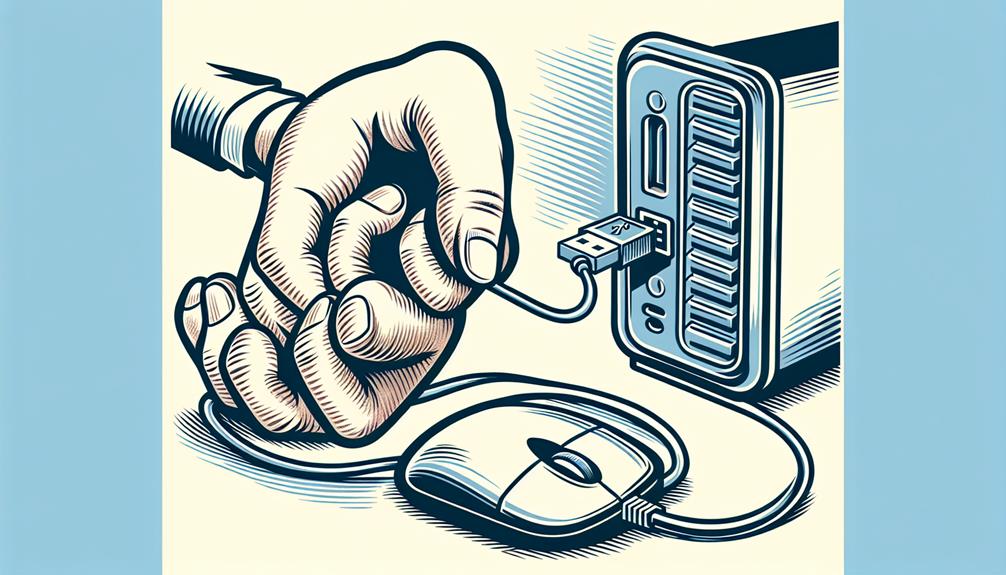
Consider connecting your mouse to your Mini PC by plugging its USB receiver into an available port on the device. If you prefer a clutter-free setup, explore wireless connectivity options such as Bluetooth or RF wireless mice. To set up a wireless mouse, make sure it's powered on and in pairing mode, then follow the manufacturer's instructions to connect it to your Mini PC.
Once your mouse is connected, you may want to adjust the mouse sensitivity settings to suit your preferences. To do this, access the Control Panel or settings menu on your Mini PC, locate the mouse settings, and adjust the sensitivity slider to control how quickly the cursor moves across the screen. Finding the right sensitivity level can enhance your overall user experience and make navigation smoother.
Experiment with different sensitivity settings to find what works best for you, whether you prefer more precision for tasks like graphic design or faster movement for gaming. Customizing these settings can help optimize your workflow and make using your Mini PC more comfortable.
Hooking up a Monitor
When connecting a monitor to your Mini PC, make sure you have the necessary cables and ports available for a seamless setup. Most Mini PCs come with HDMI, DisplayPort, or USB-C ports that you can use to connect your monitor. Simply plug one end of the cable into the Mini PC and the other end into your monitor. If you are setting up a dual monitor configuration, ensure your Mini PC supports it and connect the second monitor following the same steps.
After connecting your monitor, you may need to adjust the resolution settings to make certain the display is optimized for your viewing experience. Right-click on your desktop, select 'Display settings,' and choose the appropriate resolution for your monitor.
For a dual monitor setup, you can arrange the displays by clicking on 'Identify' to see which monitor is which. Then, drag and drop the displays to arrange them according to your preference. Adjusting resolution settings and organizing the displays can help you maximize your productivity and enhance your viewing experience.
Integrating USB Devices

To integrate USB devices with your Mini PC, simply plug the USB device into an available USB port for immediate use. When using wireless adapters, confirm compatibility with your Mini PC's operating system to avoid any connectivity issues. It's crucial to take into account the power supply of your Mini PC when connecting multiple USB devices. If you find yourself needing more USB ports, think about using a USB hub to expand the available connections. This can help prevent overcrowding and potential data transfer problems. Additionally, USB hubs can be a convenient solution for organizing your setup and keeping cables tidy. Remember that while most USB devices are plug-and-play, some may require specific drivers for best performance. By following these steps and taking into account power needs and organization, you can seamlessly integrate USB devices into your Mini PC setup.
Using Bluetooth Peripherals
To expand your Mini PC's connectivity options, explore the seamless integration of Bluetooth peripherals. Bluetooth technology allows you to connect a variety of devices wirelessly, reducing cable clutter and providing flexibility in your setup. The pairing process for Bluetooth peripherals is usually straightforward: simply activate the Bluetooth function on your Mini PC, put the peripheral into pairing mode, and select it from the list of available devices on your computer.
When considering Bluetooth peripherals, it's crucial to pay attention to compatibility concerns. Make sure that the peripheral you intend to use is compatible with your Mini PC's Bluetooth version to avoid any connectivity issues. Some older peripherals may not work optimally with newer Bluetooth versions, so checking compatibility beforehand can save you time and frustration. By choosing Bluetooth peripherals that are compatible with your Mini PC, you can enjoy a hassle-free wireless experience that enhances your productivity and convenience.
Troubleshooting Common Connection Issues

If you encounter connection problems with your Bluetooth peripherals and Mini PC, start by checking the compatibility and confirming both devices are within range. Troubleshooting HDMI connectivity involves verifying that the HDMI cable is securely connected to both the Mini PC and the external display. Confirm the display input is set to the correct HDMI channel. If the connection issue persists, try using a different HDMI cable or testing the Mini PC with another display to isolate the problem.
Resolving power supply issues is essential for stable operation. If your Mini PC is not powering on, check that the power adapter is plugged in correctly and that the outlet is functional. Try using a different power outlet or adapter if available. If the Mini PC still does not turn on, there may be a hardware problem requiring professional assistance. By following these troubleshooting steps, you can address common connection issues and ensure a smooth experience with your Mini PC and external peripherals.
Disclosure: As an Amazon Associate, I earn from qualifying purchases.




