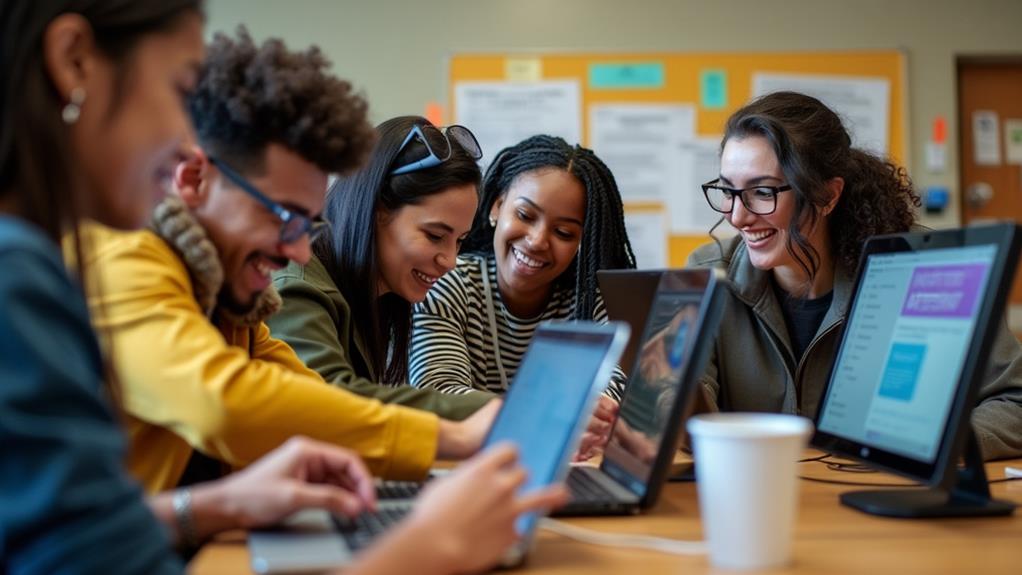If you’re in the market for a mini PC but unsure if it supports HDMI input, you’re in the right place. Mini PCs have become increasingly popular due to their compact size and versatility. In this article, we’ll explore the world of mini PCs and whether or not they support HDMI input. So, whether you’re a tech enthusiast or just looking for a convenient way to connect your devices, keep reading to find out if mini PCs are the right choice for you.
What is a mini PC?
A mini PC, also known as a small form factor PC, is a compact computer that offers the functionality and capabilities of a traditional desktop or laptop computer in a much smaller size. These devices are designed to be space-saving, energy-efficient, and portable, making them ideal for various uses, including gaming, media streaming, digital signage, and home or office productivity.
Definition
A mini PC is a small computer that typically consists of a CPU, RAM, storage, and a range of ports for connecting peripherals and devices. Unlike traditional desktop towers, mini PCs are much smaller in size and often come in a compact form factor, such as a small box or rectangular shape. These devices are capable of running a full operating system and can perform tasks similar to larger desktop computers.
Features
Mini PCs offer a range of features that make them versatile and convenient for different applications. Some common features of mini PCs include:
- Compact size: Mini PCs are designed to be small and lightweight, making them easy to transport and fit into tight spaces.
- Power efficiency: Due to their smaller size, mini PCs typically consume less power compared to larger desktop computers, resulting in lower energy costs.
- Portability: Mini PCs are often portable, allowing users to easily move them from one location to another.
- Connectivity options: Despite their small size, mini PCs offer a variety of ports, including USB, HDMI, audio, Ethernet, and more, allowing for easy connectivity with peripherals and devices.
- Quiet operation: Mini PCs often feature quiet cooling systems or even fanless designs, minimizing noise during operation.
- Upgradability: While mini PCs have limited internal space, some models allow for internal upgrades, such as RAM and storage.
Most popular mini PC brands
There are several well-known brands that produce mini PCs with a wide range of features and capabilities. Some of the most popular mini PC brands include:
- Intel NUC (Next Unit of Computing): Intel NUC is a leading brand in the mini PC market, known for its compact designs, powerful performance, and wide range of configuration options.
- ASUS VivoMini: ASUS VivoMini offers various mini PC models with different specifications to cater to different user needs, including home entertainment, gaming, and business applications.
- MSI Cubi: MSI Cubi mini PCs are designed for both home and office use, offering a balance between performance and size.
- Zotac ZBox: Zotac ZBox mini PCs are renowned for their compact form factor and robust performance, making them a popular choice among gamers and media enthusiasts.
- Gigabyte BRIX: Gigabyte BRIX mini PCs are known for their high-performance processors, support for multiple displays, and expansion options.
Understanding HDMI Input
Definition
HDMI (High-Definition Multimedia Interface) is a widely used audio/video interface that allows for the transmission of uncompressed high-definition video and audio signals between devices. HDMI input refers to the ability of a device, such as a mini PC, to accept HDMI signals from other devices, such as Blu-ray players, gaming consoles, or set-top boxes.
Benefits of HDMI Input
HDMI input on a mini PC offers several benefits for users. Some of the key advantages include:
- High-definition video and audio: HDMI supports the transmission of high-quality video and audio signals, allowing users to enjoy crisp and clear visuals and immersive sound.
- Plug-and-play convenience: HDMI is a widely recognized standard, and most devices with HDMI output can easily connect to a mini PC with HDMI input without the need for additional adapters or converters.
- Single cable solution: HDMI allows for the transmission of both video and audio signals through a single cable, simplifying the setup and reducing cable clutter.
- Digital signal transmission: HDMI uses a digital signal, ensuring a lossless and high-quality transmission of audio and video data, without degradation or interference.
- Wide compatibility: HDMI is a widely adopted standard and is compatible with a vast array of devices, including TVs, monitors, projectors, and audio receivers.
Types of HDMI Input
There are different types of HDMI input technologies available, each offering specific features and capabilities. The most common types include:
- HDMI 1.4: This version of HDMI supports a maximum resolution of 4K at 30Hz, 1080p at 120Hz, and 3D video formats. It also supports HDMI Ethernet Channel (HEC) for network connectivity.
- HDMI 2.0: HDMI 2.0 offers higher bandwidth capabilities compared to HDMI 1.4, allowing for higher resolution and refresh rates. It supports 4K at 60Hz and 1080p at 240Hz, as well as HDR (High Dynamic Range) for improved color and contrast.
- HDMI 2.1: The latest iteration of HDMI, HDMI 2.1, supports even higher resolutions and refresh rates. It can deliver up to 10K resolution, 120Hz at 8K, and 60Hz at 10K. Additionally, HDMI 2.1 supports Variable Refresh Rate (VRR) and Auto Low Latency Mode (ALLM) for an enhanced gaming experience.
Compatibility with Mini PCs
Mini PCs with HDMI input are designed to be compatible with a wide range of devices that use HDMI output. Whether you want to connect your mini PC to a TV, monitor, projector, or any other HDMI-enabled device, mini PCs with HDMI input provide the necessary connectivity for seamless integration. It’s important to ensure that the mini PC you select has the appropriate HDMI input version that matches the capabilities of your output device to fully leverage the benefits of HDMI.
Factors to Consider
Mini PC Specifications
When choosing a mini PC with HDMI input, it’s essential to consider the specific specifications that meet your requirements. Some key specifications to consider include:
- CPU (Central Processing Unit): The CPU determines the processing power of the mini PC and affects its overall performance. Depending on your needs, you can choose from various Intel or AMD processors, ranging from dual-core to quad-core or higher.
- RAM (Random Access Memory): RAM plays a crucial role in multitasking and overall system performance. Higher RAM capacity allows for smoother multitasking and better performance when running resource-intensive applications.
- Storage: Consider the type and capacity of storage options available in the mini PC, such as solid-state drives (SSDs) or hard disk drives (HDDs), and ensure it meets your storage needs.
- Graphics: If you plan to use your mini PC for gaming or media-intensive tasks, consider the integrated or dedicated graphics capabilities of the device.
- Connectivity: Apart from HDMI input, consider the availability of other ports, such as USB, Ethernet, audio, and expansion ports, to ensure compatibility with your desired peripherals.
- Wireless connectivity: Check if the mini PC offers Wi-Fi and Bluetooth capabilities for wireless connection to networks and devices.
Operating System Support
Mini PCs typically come with pre-installed operating systems, such as Windows, Linux, or Chrome OS. Ensure that the mini PC you choose supports the operating system you prefer and that it will run the required applications and software.
Hardware Ports
Besides HDMI input, mini PCs may feature additional hardware ports, such as USB 3.0 or USB-C ports, audio jacks, Ethernet ports, card readers, and more. Consider the number and type of ports available to ensure compatibility with your existing peripherals, storage devices, and accessories.
Available Display Options
Apart from HDMI input, mini PCs may support other display connections, such as VGA, DVI, or DisplayPort. Depending on your display requirements and the devices you plan to connect, ensure that the mini PC offers the appropriate display options.
Mini PCs with HDMI Input
Examples of Mini PCs with HDMI Input
There are several mini PC models available in the market that feature HDMI input. Here are a few examples:
- Intel NUC 10 Performance Kit: This mini PC model from Intel features HDMI 2.0b output and supports up to 4K resolution. It offers a range of configuration options, including different CPU choices and RAM capacities.
- ASUS VivoMini UN68U: The VivoMini UN68U from ASUS supports HDMI 2.0 and offers a compact size with powerful performance, making it suitable for various applications, including multimedia and home entertainment.
- Zotac ZBox Magnus EN1060: This mini PC model from Zotac is specifically designed for gaming and features HDMI 2.0 as well as multiple display output options, such as DisplayPort and DVI.
- MSI Cubi N 8GL: The Cubi N 8GL from MSI is a budget-friendly mini PC that supports HDMI output and offers a range of connectivity options for versatile use.
Comparison of HDMI Input Capabilities
When comparing mini PCs with HDMI input capabilities, consider factors such as the HDMI version supported, maximum resolution and refresh rates, and additional features like HDR or VRR support. Choose a mini PC that aligns with your specific needs and desired visual experience.
Price Ranges
Mini PCs with HDMI input are available in various price ranges, depending on the brand, specifications, and additional features. Entry-level mini PCs may start around $200, while high-performance models can go up to $1000 or more. It’s important to find a balance between your budget and the desired specifications and features when selecting a mini PC.
Installation and Setup
Connecting a Mini PC to an HDMI Input
Connecting a mini PC to an HDMI input is a simple process. Follow these steps:
- Ensure both the mini PC and the HDMI output device, such as a TV or monitor, are powered off.
- Locate the HDMI output port on the mini PC and the HDMI input port on the display device.
- Connect one end of an HDMI cable to the HDMI output port of the mini PC and the other end to the HDMI input port of the display device.
- Power on both the mini PC and the display device.
- Use the remote control or buttons on the display device to switch to the appropriate HDMI input channel.
- The mini PC’s desktop or screen should now be visible on the connected display device.
Recommended Cables and Accessories To ensure a reliable and high-quality connection, it is recommended to use high-speed HDMI cables that support the required HDMI version. Additionally, consider using accessories such as HDMI splitters or switches if you need to connect multiple devices to a single HDMI input or switch between multiple HDMI input devices.
Display Settings Configuration Once the mini PC is connected to the display device, you may need to configure the display settings to ensure optimal performance and visual quality. This can usually be done through the operating system’s settings menu. Adjust the resolution, refresh rate, and scaling options according to your preferences and the capabilities of your display device.
Tips for Using Mini PCs with HDMI Input
Optimizing Display Quality
To optimize the display quality of your mini PC connected via HDMI, consider the following tips:
- Use high-quality HDMI cables: Ensure you are using high-speed HDMI cables that support the required HDMI version to maintain a reliable and high-quality signal transmission.
- Adjust display settings: Use your mini PC’s display settings to adjust the resolution, refresh rate, and color settings for optimal visual experience.
- Calibrate your display: Consider calibrating your display device using built-in calibration tools or external calibration devices to achieve accurate colors and image quality.
- Update graphics drivers: Regularly update the graphics drivers on your mini PC to ensure compatibility with the latest features and improvements.
Audio Output Considerations
When using HDMI input on a mini PC, it’s important to consider the audio output. By default, HDMI carries both video and audio signals, allowing you to enjoy audio through the HDMI-connected display device’s speakers. If you prefer to use external speakers or an audio system, ensure that the mini PC supports audio output through other ports, such as the audio jack or Bluetooth connectivity.
Multiple Display Setup
If you want to connect multiple displays to your mini PC, check if the model supports multiple HDMI outputs or additional display connectors, such as DisplayPort or VGA. Some mini PCs may also support daisy-chaining displays, allowing you to connect multiple monitors in a series.
Peripherals Compatibility
Before purchasing a mini PC with HDMI input, consider the compatibility of your existing peripherals and accessories. Ensure that the mini PC offers the necessary ports and connectivity options to connect your keyboard, mouse, external storage devices, printers, or any other peripherals you may need.
Advantages and Disadvantages of Mini PCs with HDMI Input
Advantages
- Space-saving: Mini PCs with HDMI input are compact and require minimal space, making them ideal for small living rooms, offices, dorm rooms, and other environments where space is limited.
- Energy-efficient: Due to their smaller size and lower power consumption, mini PCs are more energy-efficient compared to traditional desktop computers, resulting in cost savings.
- Portability: Mini PCs are often lightweight and portable, allowing users to easily move them between different locations or use them for on-the-go computing.
- Versatility: Mini PCs can be used for various applications, ranging from media streaming and gaming to productivity and digital signage, making them suitable for different user needs.
- Cost-effective: Mini PCs generally have a more affordable price point compared to larger desktop computers, making them an attractive option for budget-conscious users.
Disadvantages
- Limited upgradability: Mini PCs typically have limited internal space for upgrading components like CPU or GPU, making it more challenging to adapt to future hardware requirements.
- Reduced processing power: Due to their smaller form factor, mini PCs may not offer the same processing power and performance as larger desktop computers.
- Limited storage options: Mini PCs often have limited storage options compared to traditional desktops, with smaller capacities or reliance on slower storage technologies like eMMC.
- Restricted cooling capabilities: The compact design of mini PCs may result in limited cooling capabilities, leading to potential thermal throttling under heavy loads.
- Reduced expansion slots: Mini PCs may have fewer expansion slots for adding additional PCIe cards or other expansion cards compared to traditional desktops.
Alternative Display Options for Mini PCs
VGA
VGA (Video Graphics Array) is an older analog video display connection commonly used in older displays, projectors, and older computer systems. While it does not offer the same level of image quality as HDMI, VGA can still be a viable option for connecting a mini PC to legacy displays or devices that lack HDMI input.
DVI
DVI (Digital Visual Interface) is a digital video display connection that supports high-quality video transmission. It offers better image quality compared to VGA but does not carry audio signals. Mini PCs with DVI output can be connected to DVI-compatible displays or adapters to convert DVI to HDMI or VGA for wider display compatibility.
DisplayPort
DisplayPort is a digital display connection that provides high-bandwidth capabilities for transmitting video and audio signals. Mini PCs with DisplayPort output can be connected to DisplayPort-compatible monitors, projectors, or adapters for connecting to HDMI, DVI, or VGA input devices.
Wireless Display
Wireless display technologies, such as Miracast or WiDi (Wireless Display), allow you to wirelessly stream video and audio from your mini PC to a compatible display device. This eliminates the need for physical cable connections and offers more flexibility in terms of device placement and mobility.
Conclusion
Mini PCs with HDMI input provide a versatile and space-saving solution for various computing needs. They offer the convenience of connecting to HDMI-enabled devices, such as TVs, monitors, or projectors, using a single cable for high-definition video and audio transmission. When choosing a mini PC with HDMI input, consider factors such as specifications, operating system support, hardware ports, and available display options to ensure compatibility with your needs and existing devices. Whether for gaming, media streaming, or productivity, mini PCs with HDMI input offer a compact and efficient computing solution.
Disclosure: As an Amazon Associate, I earn from qualifying purchases.