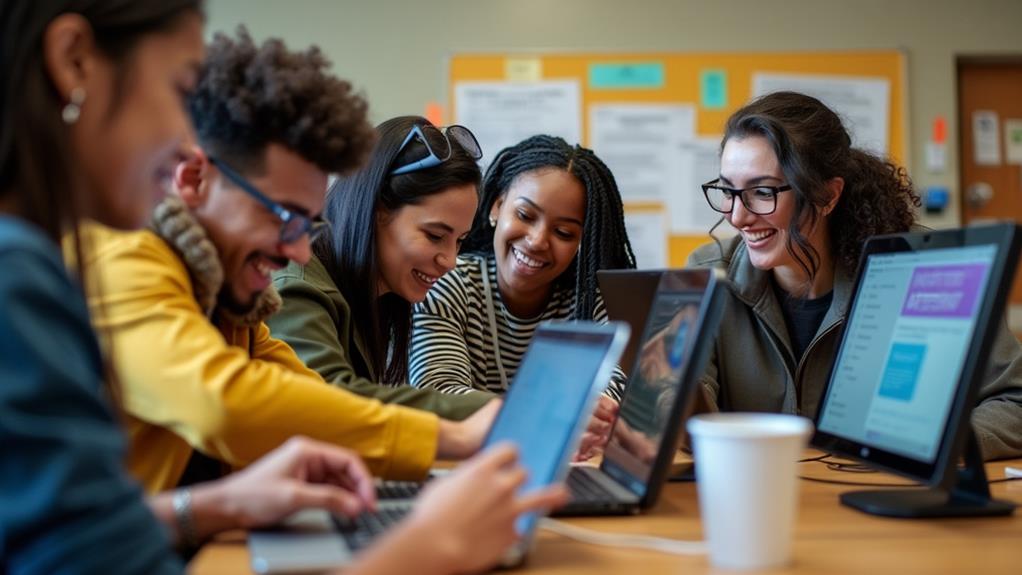Do you ever wonder if mini PCs are capable of supporting external GPUs? This question has piqued the curiosity of many tech enthusiasts. In this article, we will explore the compatibility between mini PCs and external GPUs, shedding light on this intriguing topic. So, sit back, relax, and get ready to discover the potential of mini PCs when it comes to enhancing your gaming or graphical performance with the help of an external GPU.
Mini PCs and External GPUs
Mini PCs, also known as small form factor PCs or compact PCs, are a type of computer that are designed to be smaller and more portable than traditional desktop computers. They are often used in situations where space is limited, such as in small offices or for HTPC (Home Theater PC) setups.
External GPUs, on the other hand, are separate graphics processing units that can be connected to a computer to enhance its graphics performance. They are typically used for tasks that require intensive graphics processing, such as gaming or video editing.
In recent years, there has been a growing interest in using external GPUs with mini PCs to boost their graphics capabilities. This article will explore the compatibility of mini PCs with external GPUs, the advantages and disadvantages of using them, and provide some tips for choosing the right external GPU for your mini PC.
Compatibility of Mini PCs with External GPUs
Factors Affecting Compatibility
The compatibility of a mini PC with an external GPU depends on several factors. One of the most important factors is the availability of a suitable port on the mini PC to connect the external GPU. In most cases, this is a Thunderbolt 3 port, as it provides high bandwidth and supports the necessary protocols for connecting an external GPU.
Another factor to consider is the power supply of the mini PC. External GPUs require a significant amount of power, so it is important to ensure that the mini PC’s power supply can handle the additional power demands.
Mini PCs with Thunderbolt 3 Ports
Mini PCs that come with Thunderbolt 3 ports are generally more compatible with external GPUs. Thunderbolt 3 is a versatile port that not only supports high-speed data transfer, but also provides enough power to drive an external GPU.
If your mini PC has a Thunderbolt 3 port, you can simply connect the external GPU to the port using a Thunderbolt 3 cable. Once connected, the mini PC should automatically detect the external GPU and you can start using it.
Mini PCs without Thunderbolt 3 Ports
If your mini PC does not have a Thunderbolt 3 port, it may still be possible to use an external GPU, but additional steps and components may be required. Some mini PCs have other types of high-speed ports, such as PCIe, that can be used to connect an external GPU. However, these ports are less common and may require the use of adapters or expansion cards to work with an external GPU.
It is also worth noting that mini PCs without Thunderbolt 3 ports may have limitations in terms of power supply, so it is important to check the specifications of your mini PC to ensure compatibility.
Advantages of Using an External GPU with a Mini PC
Increased Gaming Performance
One of the main advantages of using an external GPU with a mini PC is the significant boost in gaming performance. Mini PCs, due to their smaller size and compact design, often come with integrated graphics that are not as powerful as dedicated GPUs. By connecting an external GPU, you can unlock the full potential of your mini PC for gaming, allowing you to play more demanding games at higher settings and smoother framerates.
Improved Video Editing and Rendering
In addition to gaming, an external GPU can also greatly improve the performance of video editing and rendering tasks on a mini PC. Video editing and rendering are highly graphics-intensive tasks that can benefit greatly from the additional processing power provided by an external GPU. With an external GPU, you can significantly reduce rendering times and improve the overall editing experience on your mini PC.
Versatility and Flexibility
Using an external GPU with a mini PC also offers a high degree of versatility and flexibility. Since the external GPU is not permanently attached to the mini PC, you can easily disconnect it and use the mini PC in its original compact form for tasks that do not require heavy graphics processing. This makes it a great option for users who need both portability and high-performance graphics capabilities.
Disadvantages of Using an External GPU with a Mini PC
Additional Cost
One of the main disadvantages of using an external GPU with a mini PC is the additional cost. External GPUs can be quite expensive, and you will also need to purchase the necessary cables and adapters to connect the GPU to your mini PC. This can significantly increase the overall cost of your setup, especially if you are on a tight budget.
Limited Portability
While using an external GPU can enhance the graphics capabilities of a mini PC, it also comes with a trade-off in terms of portability. Mini PCs are designed to be compact and portable, but connecting an external GPU adds bulk and weight to your setup. This can make it less convenient to carry around, especially if you frequently move or travel with your mini PC.
Potential Compatibility Issues
Another potential disadvantage of using an external GPU with a mini PC is the possibility of compatibility issues. Mini PCs are not universally compatible with all external GPUs, and some combinations may not work properly or require additional steps to get them working correctly. It is important to do thorough research and ensure compatibility before investing in an external GPU for your mini PC.
Choosing the Right External GPU for Your Mini PC
Consider the Mini PC’s Power Supply
Before purchasing an external GPU for your mini PC, it is important to consider the power supply of your mini PC. External GPUs require a significant amount of power, so you need to ensure that your mini PC’s power supply is capable of providing enough power to run the external GPU without any issues. Check the specifications of your mini PC and look for information on power supply requirements before making a purchase.
Check for Thunderbolt 3 Support
If your mini PC has a Thunderbolt 3 port, it is highly recommended to choose an external GPU that supports Thunderbolt 3. Thunderbolt 3 offers the best compatibility and performance for connecting an external GPU to a mini PC. Make sure to check the specifications of the external GPU and ensure that it is compatible with Thunderbolt 3 before making a purchase.
Research Supported GPUs and Drivers
It is also important to research the supported GPUs and drivers for your mini PC before purchasing an external GPU. Not all mini PCs are compatible with all external GPUs, so it is crucial to ensure that the GPU you choose is supported by your mini PC’s hardware and software. Look for compatibility lists, user reviews, and manufacturer recommendations to make an informed decision.
Installation Process of an External GPU on a Mini PC
Ensure the Mini PC’s Compatibility
Before installing an external GPU on your mini PC, it is important to ensure compatibility. Double-check the specifications and requirements of both the mini PC and the external GPU to make sure they are compatible. This includes checking for the necessary ports, power supply capabilities, and any additional hardware or software requirements.
Connect the External GPU to the Mini PC
Once you have ensured compatibility, you can proceed with connecting the external GPU to your mini PC. If your mini PC has a Thunderbolt 3 port, simply connect the external GPU using a Thunderbolt 3 cable. If your mini PC does not have a Thunderbolt 3 port, follow the manufacturer’s instructions for connecting the external GPU using the available ports or adapters.
Install Appropriate Drivers and Software
After connecting the external GPU to your mini PC, you will need to install the appropriate drivers and software to ensure proper functionality. Visit the manufacturer’s website for the external GPU and download the latest drivers and software for your operating system. Follow the installation instructions provided by the manufacturer to complete the installation process.
Popular Mini PCs That Support External GPUs
Intel NUC
The Intel NUC (Next Unit of Computing) is a popular mini PC that supports external GPUs. It offers a range of models with different specifications, including Thunderbolt 3 ports for connecting external GPUs. The small size and performance capabilities of the Intel NUC make it a great choice for users looking to enhance their mini PC with an external GPU.
ASUS VivoMini
The ASUS VivoMini is another mini PC that supports external GPUs. It comes in a compact form factor and offers various models with different configurations. Some models of the ASUS VivoMini feature Thunderbolt 3 ports, making them compatible with a wide range of external GPUs for improved graphics performance.
Gigabyte BRIX
The Gigabyte BRIX is a series of mini PCs known for their compact size and powerful performance. Some models of the Gigabyte BRIX feature Thunderbolt 3 ports, allowing for easy connection of external GPUs. The Gigabyte BRIX is a popular choice among users who want the convenience of a mini PC with the option to expand their graphics capabilities using an external GPU.
Frequently Asked Questions (FAQs)
Can all mini PCs support external GPUs?
No, not all mini PCs support external GPUs. The compatibility of a mini PC with an external GPU depends on factors such as the availability of a suitable port (usually Thunderbolt 3), the power supply capabilities, and the overall hardware and software compatibility. It is important to check the specifications and requirements of your mini PC before purchasing an external GPU.
What are the power requirements for an external GPU?
External GPUs require a significant amount of power, so it is important to ensure that your mini PC’s power supply can provide enough power to run the external GPU without any issues. The power requirements can vary depending on the specific GPU, so it is recommended to check the specifications of both the mini PC and the external GPU before making a purchase.
Are external GPUs plug-and-play on mini PCs?
In most cases, connecting an external GPU to a mini PC requires more than just plugging it in. You will typically need to install the appropriate drivers and software for the external GPU to ensure proper functionality. Additionally, some mini PCs may require additional steps or hardware configurations to enable external GPU support. It is important to follow the manufacturer’s instructions and do thorough research to ensure a successful installation process.
Conclusion
Mini PCs can indeed support external GPUs, allowing users to enhance the performance and functionality of their compact computers. By connecting an external GPU, you can enjoy increased gaming performance, improved video editing and rendering capabilities, and the versatility and flexibility of using a mini PC with high-performance graphics. However, it is important to consider factors such as compatibility, power supply requirements, and potential compatibility issues before purchasing an external GPU for your mini PC.
Disclosure: As an Amazon Associate, I earn from qualifying purchases.