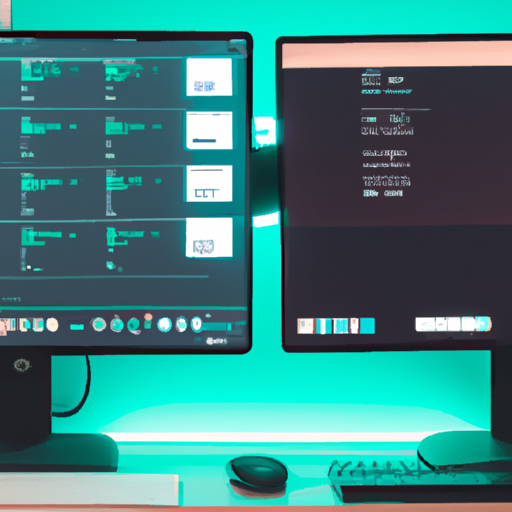Mini PCs, those compact marvels of technology, have taken the market by storm with their small size and big functionality. But if you’re someone who needs the convenience of working with dual monitors, you might wonder if mini PCs can keep up with your multitasking needs. Well, the good news is that mini PCs do support dual monitors, offering you the flexibility and productivity boost of two screens. In this article, we’ll explore the ins and outs of using dual monitors with mini PCs, uncovering the possibilities and potential limitations, so you can make an informed decision for your workstation setup.
Understanding Mini PCs
What is a Mini PC?
A Mini PC, also known as a small form factor PC, is a compact and lightweight computer that offers the power and functionality of a desktop computer in a smaller and more portable package. These devices are designed to be space-saving and energy-efficient, making them an ideal choice for individuals looking for a versatile computing solution that doesn’t take up too much space.
Mini PCs come in various shapes and sizes, ranging from small boxes to tiny sticks that can be plugged directly into a display or TV. Despite their small size, these devices are equipped with powerful processors, memory, storage, and connectivity options, allowing users to perform a wide range of tasks, from web browsing and multimedia consumption to office productivity and light gaming.
Key features of Mini PCs
One of the key features of Mini PCs is their compact size and portability. Unlike traditional desktop computers, Mini PCs take up minimal space, allowing users to set up a complete computer system even in cramped environments. Whether you have limited desk space, need a computer for traveling, or simply prefer a clutter-free workspace, a Mini PC offers a neat and efficient solution.
Another important feature of Mini PCs is their low power consumption. These devices are designed to be energy-efficient, helping users reduce their carbon footprint and save on electricity bills. This makes them an eco-friendly choice for individuals who are conscious about the environment and want to minimize their impact.
Despite their small form factor, Mini PCs can deliver impressive performance. They are equipped with powerful processors, such as Intel Core i5 or i7, and sufficient memory and storage options to handle demanding tasks. Whether you need to run resource-intensive applications, edit videos, or even play casual games, a Mini PC can provide the necessary horsepower to get the job done.
Additionally, Mini PCs offer a wide range of connectivity options, including USB ports, HDMI ports, Wi-Fi, and Bluetooth, allowing users to connect various peripherals, such as keyboards, mice, monitors, and speakers. This flexibility enables users to create a customized setup that meets their specific needs and preferences.
Advantages and limitations of Mini PCs
Mini PCs offer several advantages that make them an attractive choice for many users. Firstly, as mentioned earlier, their small form factor makes them highly portable and versatile. Whether you need a computer for work, entertainment, or multitasking on the go, a Mini PC can easily fit into your bag or pocket, allowing you to have a complete computing solution wherever you are.
Additionally, Mini PCs are often more affordable than traditional desktop computers. Their compact size allows manufacturers to use less expensive components without compromising on performance, making them a cost-effective option for budget-conscious individuals or businesses.
Furthermore, Mini PCs are known for their quiet operation. Traditional desktop computers tend to be noisy due to fans and cooling systems required to dissipate heat. However, Mini PCs utilize low-power components and fanless designs, resulting in a quieter computing experience.
Despite their many advantages, Mini PCs do have some limitations. Due to their small size, there is generally limited room for expansion. Upgrading components such as memory or storage may be more challenging compared to traditional desktop computers. Additionally, Mini PCs may not be suitable for intensive gaming or resource-demanding tasks that require high-end graphics cards and extensive cooling systems.
Overall, Mini PCs strike a balance between size, performance, and portability, making them a great option for individuals who value space efficiency and need a versatile computing solution.
Dual Monitor Setups
What is a dual monitor setup?
A dual monitor setup refers to the use of two monitors alongside each other, connected to a single computer, which enables users to extend their desktop workspace across both screens. This setup offers several advantages over using a single monitor, including increased productivity, enhanced multitasking capabilities, and improved visual experience.
By having two monitors, users can have multiple windows and applications visible at the same time, eliminating the need to constantly switch between different screens or tabs. This allows for a more efficient workflow, as users can easily reference information or drag and drop files between windows, boosting productivity and saving time.
Furthermore, a dual monitor setup enhances multitasking capabilities by providing more screen real estate. Users can have a document or a web page open on one screen while working on a spreadsheet or editing images on the other. This setup is particularly beneficial for professionals who need to work with multiple documents or applications simultaneously, such as graphic designers, video editors, or stock traders.
From a visual standpoint, a dual monitor setup offers a more immersive and engaging experience compared to a single monitor. Whether you’re watching videos, playing games, or viewing large spreadsheets, having a wider field of view can enhance the overall visual quality and make the content more enjoyable.
Benefits of dual monitor setups
The use of dual monitors brings several benefits that can significantly improve productivity and user experience. Firstly, as mentioned earlier, a dual monitor setup allows users to have multiple windows and applications visible at the same time, eliminating the need to constantly switch between different screens or tabs. This not only saves time but also reduces the mental effort required to stay organized and focused.
Additionally, a dual monitor setup provides users with more screen real estate, which comes in handy when working with complex tasks or large amounts of data. Whether you’re coding, analyzing spreadsheets, or editing videos, having the ability to spread out your workspace across multiple screens can make the process more efficient and less cluttered.
Furthermore, a dual monitor setup enhances collaboration and sharing. During meetings or group work, users can display their presentations or documents on one screen while keeping reference materials or communication tools open on the other. This makes it easier to share information and engage with others, fostering teamwork and creativity.
From a creative standpoint, dual monitors can greatly benefit content creators, such as graphic designers, architects, or photographers. Having a dedicated screen for the main work area and another for tool palettes or reference images can streamline the design process and allow for a more immersive and efficient workflow.
Common uses of dual monitor setups
While the benefits of a dual monitor setup apply to a wide range of users, there are certain professions and tasks where this setup is particularly advantageous.
One common use of dual monitor setups is in the field of stock trading and financial analysis. Traders often need to monitor multiple stocks, indices, or news sources simultaneously, and having two screens allows them to keep track of real-time market data while performing in-depth analysis.
Similarly, professionals in the field of video editing and content creation can greatly benefit from a dual monitor setup. With one screen dedicated to the video preview and the other for the timeline or editing tools, editors can have a more comprehensive view of the project, making it easier to fine-tune details and ensure a seamless final product.
For programmers and developers, a dual monitor setup enables them to have their code editor or development environment open on one screen while keeping documentation, tutorials, or browser windows on the other. This setup improves efficiency by reducing the need to switch between different windows and enables easier referencing of code and resources.
It’s worth noting that the applications and benefits of a dual monitor setup extend beyond professional use. Casual users can also enjoy the advantages, whether it’s having a full-screen video playing on one monitor while browsing the web on the other or playing games with an expanded field of view for a more immersive experience.
Overall, dual monitor setups offer a range of benefits that can significantly enhance productivity, multitasking capabilities, and visual experience across various professional and personal contexts.
Hardware Requirements for Dual Monitors
Types of hardware needed
Setting up a dual monitor configuration requires specific hardware components to ensure proper connectivity and functionality. Here are the key hardware requirements for dual monitors:
Graphics Cards: One of the essential components for dual monitor setups is a graphics card with multiple video outputs. While many modern CPUs and integrated GPUs come with built-in support for dual monitors, their capabilities may be limited. To fully utilize the potential of dual monitors, it is recommended to have a dedicated graphics card, such as NVIDIA GeForce or AMD Radeon, which offers multiple display outputs.
Monitors: Of course, dual monitor setups require two monitors. It is important to choose monitors that meet your requirements in terms of display size, resolution, and connectivity options. Most modern monitors come with HDMI, DisplayPort, or DVI ports, which are commonly used for connecting to graphics cards.
Cables and Adapters: To establish connections between the graphics card and monitors, appropriate cables or adapters are necessary. The choice of cables largely depends on the available ports on both the graphics card and the monitors. HDMI cables are commonly used for modern monitors, while older monitors may require DVI or VGA cables. In some cases, it may be necessary to use adapters to convert between different types of ports.
Video Splitters or Docking Stations: In certain scenarios where the graphics card has limited video outputs or when using different types of monitors, video splitters or docking stations can be used. These devices allow users to connect multiple monitors to a single video output and split the signal across them.
Role of graphics cards in dual monitor setup
Graphics cards play a crucial role in dual monitor setups as they are responsible for rendering and displaying content on the monitors. Without a compatible graphics card, it would not be possible to connect and utilize multiple monitors simultaneously.
A dedicated graphics card provides the necessary processing power and resources to efficiently handle the additional workload imposed by dual monitors. It ensures smooth and seamless multitasking by distributing the graphics processing tasks across multiple cores and providing sufficient memory bandwidth.
When choosing a graphics card for a dual monitor setup, it is important to consider factors such as the number and type of video outputs, resolution support, and compatibility with the operating system. Some graphics cards may support more than two monitors, allowing for even larger display configurations, commonly referred to as multi-monitor setups.
Importance of monitor ports
The monitor’s ports are crucial for establishing a connection between the graphics card and the monitor. Different types of ports offer varying levels of compatibility and support for resolutions and refresh rates.
Commonly used monitor ports include:
HDMI: High-Definition Multimedia Interface (HDMI) is a widely used port known for its compatibility with both video and audio signals. HDMI supports high-definition resolutions and is commonly found on modern monitors and graphics cards.
DisplayPort: DisplayPort is a digital video and audio connection standard that provides a high level of flexibility and compatibility. It supports high-resolution displays, including 4K and even 8K, and can also carry audio signals. DisplayPort connectors are commonly found on modern graphics cards and monitors.
DVI: Digital Visual Interface (DVI) is an older but still widely used port for digital video signals. DVI supports various resolutions and can be found on both graphics cards and monitors. However, DVI does not carry audio signals, so a separate audio connection may be required if audio output is desired.
VGA: Video Graphics Array (VGA) is an analog video connection that has been widely used in the past but is becoming less common. VGA supports lower resolutions and lacks the digital capabilities and quality provided by HDMI, DisplayPort, or DVI. While many modern graphics cards no longer feature VGA ports, some older monitors may still have this connection.
When setting up a dual monitor configuration, it is important to ensure compatibility between the graphics card’s video outputs and the monitor’s ports. You may need to use appropriate cables or adapters to connect different types of ports if they do not match directly.
Mini PCs and Dual Monitors Compatibility
Hardware compatibility of Mini PCs with dual monitors
Mini PCs are generally compatible with dual monitor setups, but it is crucial to consider the hardware specifications and capabilities of the specific Mini PC model.
Most Mini PCs feature integrated graphics processors or GPUs, which are capable of supporting dual monitors. However, the number of video outputs and the type of ports available can vary.
When choosing a Mini PC for a dual monitor setup, it is important to ensure that it has at least two video outputs, such as HDMI, DisplayPort, or DVI. Some Mini PCs may offer multiple video outputs of the same type, while others may have a combination of different ports. It is also beneficial to check the maximum resolution and refresh rate supported by the Mini PC’s graphics capabilities to ensure compatibility with the desired monitor setup.
Furthermore, Mini PCs may have limitations regarding the total screen space they can support in a dual monitor configuration. Some models may have restrictions on the maximum resolution or the ability to extend the desktop across both screens. It is advisable to refer to the specifications of the Mini PC or consult with the manufacturer to ensure full compatibility and desired functionality.
Software compatibility for dual monitor setups
In addition to hardware compatibility, the software running on the Mini PC plays a crucial role in supporting dual monitor setups. Most modern operating systems, such as Windows, macOS, and Linux, provide comprehensive support for multiple monitors, allowing users to configure and customize their dual monitor setup according to their preferences.
Operating systems usually include display settings that allow users to adjust the position, orientation, and resolution of each monitor. Users can choose whether to mirror the displays, extend the desktop across both screens, or use each monitor independently.
However, it is advisable to check the compatibility of the operating system and its specific version with the Mini PC model. While most operating systems offer robust dual monitor support, certain older or specialized operating systems may have limited or no support for multiple monitors.
It is also important to ensure that the software applications or programs you intend to use on the Mini PC fully support dual monitor setups. Some applications may require additional configuration or specific settings to utilize both screens effectively. Checking the documentation or seeking support from the software developers can help ensure a smooth and optimized experience for dual monitor usage.
Different Types of Mini PCs Supporting Dual Monitors
Entry-level Mini PCs for dual monitors
Entry-level Mini PCs are typically suitable for light to moderate computing tasks and offer basic dual monitor support. These Mini PCs are often equipped with integrated graphics processors and may have restrictions on the number and type of video outputs.
Despite their limited specifications, entry-level Mini PCs can still support dual monitor setups for general productivity tasks, internet browsing, multimedia consumption, and light gaming. They are a cost-effective option for individuals who primarily require extended desktop space or improved multitasking capabilities.
When considering entry-level Mini PCs for dual monitor setups, look for models that provide at least two video outputs, such as HDMI, DisplayPort, or DVI. This allows for easy connection and setup of dual monitors without the need for adapters or additional hardware.
High-performance Mini PCs for dual monitors
High-performance Mini PCs are designed to deliver powerful computing capabilities in a compact form factor. These Mini PCs often feature dedicated graphics cards, high-performance processors, and ample memory and storage options. As a result, they offer enhanced graphics processing capabilities and are well-suited for demanding tasks, including gaming, video editing, and 3D modeling.
When it comes to dual monitor support, high-performance Mini PCs excel by offering multiple video outputs and expanded display configurations. Some models may even support higher resolutions, refresh rates, and multi-monitor setups, providing a more immersive and visually stunning experience.
Additionally, high-performance Mini PCs often feature advanced cooling systems to handle the increased thermal demands of powerful hardware components. This ensures reliable performance even during extended periods of heavy usage, making them suitable for professionals and enthusiasts who require both power and portability in their computing setup.
Business-oriented Mini PCs for dual monitors
Business-oriented Mini PCs are specifically designed to meet the unique needs of businesses and organizations. These Mini PCs often prioritize stability, security, and manageability, making them suitable for deployment in office environments, digital signage, or other commercial settings.
While business-oriented Mini PCs may not feature high-performance graphics cards, they typically offer dual monitor support through integrated graphics processors. With support for multiple video outputs, these Mini PCs allow users to extend or mirror their desktop across dual monitors for enhanced productivity and collaboration.
Furthermore, business-oriented Mini PCs often feature additional security features like TPM (Trusted Platform Module), Remote Desktop Protocol (RDP) support, and customization options. These features cater to the specific requirements of businesses, ensuring data protection, remote management capabilities, and seamless integration with existing IT infrastructures.
For organizations looking to set up dual monitor configurations in their office spaces or digital signage displays, business-oriented Mini PCs provide a reliable and tailored solution.
Best Mini PCs for Dual Monitors
Evaluation criteria for best Mini PCs
Choosing the best Mini PC for dual monitors depends on several factors, including performance, connectivity options, form factor, and price. Here are some key criteria to consider when evaluating Mini PCs for dual monitor setups:
Performance: The Mini PC should have a powerful processor, ample memory, and sufficient storage to handle the user’s specific computing needs. Higher-performance Mini PCs with dedicated graphics cards are suitable for demanding tasks like video editing, gaming, or running resource-intensive applications.
Connectivity: The Mini PC should offer multiple video outputs, such as HDMI, DisplayPort, or DVI, to support dual monitor configurations. Additionally, it should have an adequate number of USB ports, audio ports, and networking options for connecting peripherals and accessories.
Form Factor: The size and design of the Mini PC should align with the available space and user preferences. Whether it’s a compact box form factor or a stick form factor, the Mini PC should fit seamlessly into the desired setup.
Price: The cost of the Mini PC should be in line with the user’s budget and value expectations. Different Mini PC models offer varying price points based on their specifications and capabilities. It’s important to strike a balance between performance and cost to ensure a cost-effective investment.
Reviews and recommendations of the best Mini PCs for dual monitors
When it comes to the best Mini PCs for dual monitor setups, several models stand out based on their performance, features, and user reviews. Here are some highly recommended Mini PCs:
Intel NUC (Next Unit of Computing): Intel NUC is a popular line of Mini PCs that offers a range of options for dual monitor setups. With various models powered by Intel processors, NUCs provide reliable performance, ample connectivity options, and support for multiple displays.
ASUS VivoMini: ASUS VivoMini series includes Mini PCs that cater to different user needs and budgets. These Mini PCs offer powerful processors, dedicated graphics options, and multiple video outputs, making them suitable for demanding tasks and dual monitor configurations.
Lenovo ThinkCentre M Tiny: Lenovo ThinkCentre M Tiny series is designed for business users who require stable and efficient computing solutions. These Mini PCs offer a small form factor, multiple video outputs, and advanced security features, making them ideal for dual monitor setups in office environments.
HP EliteDesk Mini: HP EliteDesk Mini series combines performance, reliability, and compact design in a single package. These Mini PCs support dual monitor setups with their dedicated graphics options, multiple video outputs, and customizable configurations.
It is important to review the specifications, customer reviews, and compatibility of each Mini PC model thoroughly to ensure it meets your specific requirements for a dual monitor setup. Additionally, considering factors such as warranty, customer support, and software compatibility can further enhance the overall user experience and satisfaction.
How to Set Up Dual Monitors on a Mini PC
Step-by-step guide on connecting dual monitors
Setting up dual monitors on a Mini PC requires a few simple steps. Here’s a step-by-step guide to help you connect and configure dual monitors:
Check Mini PC Compatibility: Ensure that your Mini PC supports dual monitor setups and has the necessary video outputs, such as HDMI, DisplayPort, or DVI. Refer to the user manual or specifications of your Mini PC to confirm compatibility.
Prepare Monitors: Verify that your monitors are equipped with the necessary video ports compatible with the Mini PC’s outputs. If required, gather appropriate cables or adapters, such as HDMI or DisplayPort cables, to connect the monitors to the Mini PC.
Power Off: Turn off both the Mini PC and the monitors before making any connections to avoid any potential damage or signal interference.
Connect Monitors: Connect one end of the video cable to the video output port on the Mini PC, and the other end to the corresponding port on the first monitor. Repeat this process for the second monitor, ensuring a secure and firm connection.
Power On: Turn on the monitors, followed by the Mini PC. The monitors should detect the input source automatically and display the output from the Mini PC.
Configure Display Settings: Depending on your operating system, access the display settings, which can usually be found in the system preferences or control panel. Select the appropriate options to configure the dual monitor setup, such as the arrangement, resolution, orientation, and scaling.
Adjust Monitor Position: Physically arrange the monitors according to your desired setup, such as side-by-side or extended. If necessary, adjust the position or angle of each monitor on your desk to provide optimal viewing and usability.
Test and Fine-Tune: Test the dual monitor setup by opening applications, moving windows between screens, and adjusting the settings as needed. Fine-tune the display settings to optimize the functionality and visual experience according to your requirements.
Following these steps should help you successfully set up dual monitors on your Mini PC. If you encounter any issues or have specific requirements, it’s advisable to consult the user manual of your Mini PC or seek assistance from the manufacturer’s support channels.
Troubleshooting common issues in setting up
While setting up dual monitors on a Mini PC is relatively straightforward, certain issues may arise during the process. Here are some common issues that users may encounter and possible troubleshooting steps:
No Display on One Monitor: If one of the monitors does not display any output, check the cable connections to ensure they are securely attached. Additionally, verify that the monitor is powered on and set to the correct input source. If the issue persists, try swapping the cables between the monitors to determine if the problem lies with a specific cable or monitor.
Mismatched Resolution or Refresh Rate: If the resolution or refresh rate of one monitor differs from the other, it can cause display inconsistencies or compatibility issues. Access the display settings and ensure that both monitors are set to the same resolution and refresh rate. If necessary, choose the optimal settings supported by both monitors and the graphics capabilities of the Mini PC.
Inverted or Mirrored Display: Occasionally, the screens may appear inverted, mirrored, or incorrectly arranged. Access the display settings and verify that the monitor arrangement matches your physical setup. Adjust the monitor positions or orientations accordingly to align with your preferred configuration.
Limited or No Dual Monitor Support: If your Mini PC lacks the necessary video outputs or drivers to support dual monitors, it may not be possible to set up a dual monitor configuration. In such cases, consider upgrading to a Mini PC with better graphics capabilities or exploring alternative solutions, such as external devices or docking stations to expand the video outputs.
If troubleshooting steps do not resolve the issues encountered during the dual monitor setup, it is advisable to consult the user manual or seek technical support from the Mini PC manufacturer or relevant forums and communities for further assistance.
Potential Problems with Dual Monitors on Mini PCs
Common problems encountered
While dual monitor setups on Mini PCs can greatly enhance productivity and user experience, certain problems may arise. Here are some common problems encountered with dual monitors on Mini PCs:
Incompatible Video Outputs: Some Mini PCs may not have the necessary video outputs to support dual monitors or may offer a limited number of outputs. This can limit the options for setting up a dual monitor configuration or require additional hardware, such as video splitters or docking stations, to achieve the desired setup.
Limited Screen Space or Resolution: Mini PCs with integrated graphics processors may have limitations on the maximum resolution or total screen space supported in a dual monitor configuration. This can result in reduced display quality or the inability to extend the desktop across both screens fully.
Software Compatibility Issues: Certain applications or software may not fully support dual monitor setups, leading to display inconsistencies, misalignment, or limited functionality. It is advisable to check the software’s documentation or seek support from the developers to ensure compatibility with your dual monitor configuration.
Performance Impact: Running multiple monitors simultaneously can place an additional workload on the Mini PC’s hardware, particularly graphics processing capabilities. This can affect overall performance, resulting in slower response times, reduced frame rates in games, or delays when performing resource-intensive tasks.
Hardware Limitations: Due to the compact size and form factor of Mini PCs, there may be limitations on upgradeability or expandability. Upgrading individual components, such as adding a more powerful graphics card, may not be possible or may require specialized hardware or additional external devices.
Tips on resolution of potential issues
Addressing potential problems with dual monitors on Mini PCs requires a combination of hardware and software adjustments. Here are some tips to resolve or mitigate common issues:
Research and Choose Compatible Mini PCs: Before purchasing a Mini PC, research the specifications and capabilities of various models to ensure they support dual monitor setups. Look for Mini PCs with multiple video outputs and sufficient graphics capabilities to provide the desired functionality and performance.
Verify Software Compatibility: If you encounter software compatibility issues, ensure that the applications and software you intend to use support dual monitor setups. Consult the documentation or contact the software developers for guidance on configuration settings or potential workarounds.
Optimize Display Settings: Adjust the display settings within your operating system to align with your specific dual monitor setup. Check that the resolution, refresh rate, and arrangement settings are optimized for both monitors and the capabilities of the Mini PC’s hardware. Fine-tune the settings based on your preferences and the work you will be performing on the dual monitors.
Consider Hardware Expansion: If you require additional video outputs or better graphics capabilities, consider hardware expansion options, such as external docking stations or video adapters. These devices can provide additional connectivity and performance, allowing you to create a more versatile and powerful dual monitor setup.
Manage Hardware Limitations: Recognize the limitations of your Mini PC’s form factor and ensure that your expectations align with its capabilities. Understand that smaller Mini PCs may have restrictions on upgradeability or expansion, so plan your dual monitor setup accordingly.
By following these tips and being mindful of the potential issues, you can minimize the challenges and maximize the benefits of dual monitor setups on Mini PCs.
Alternatives to Mini PCs for Dual Monitor Setups
Benefits of desktop PCs for dual monitors
While Mini PCs offer compactness and portability, desktop PCs remain a popular choice for dual monitor setups due to their flexibility and expandability. Here are some benefits of using desktop PCs for dual monitor setups:
More Power and Performance: Desktop PCs typically offer more powerful processors, dedicated graphics cards, and higher memory and storage capacities compared to Mini PCs. This makes them better suited for resource-intensive tasks, such as gaming, video editing, or 3D rendering, that can benefit from multiple screens.
Enhanced Upgrade Options: Desktop PCs provide greater flexibility when it comes to upgrading or replacing components. Graphics cards, in particular, can be easily swapped out for more powerful models to support high-resolution displays or multiple monitors with ease. This expandability allows for future-proofing and ensures compatibility with evolving dual monitor technologies.
Better Cooling and Noise Management: Due to their larger form factor, desktop PCs typically incorporate more advanced cooling systems, allowing for better heat dissipation and noise management. This results in quieter operation and increased stability during extended usage, making them suitable for demanding tasks that generate higher heat loads.
Multiple Expansion Slots: Desktop PCs feature multiple expansion slots, which can accommodate additional video cards, networking cards, or storage solutions. This allows for increased connectivity options, improved data transfer rates, and tailored expansion based on individual requirements.
Customizable Configurations: Desktop PCs offer a higher degree of customization, allowing users to select components according to their specific needs and preferences. This flexibility ensures that the hardware configuration can be optimized for dual monitor setups, resulting in better performance, usability, and overall satisfaction.
Comparison of laptops with Mini PCs for dual monitor setups
Laptops also present an alternative to Mini PCs for dual monitor setups, offering a balance between portability and functionality. Here’s a comparison of laptops with Mini PCs for dual monitor setups:
Portability: Laptops are highly portable, allowing users to carry their dual monitor setup wherever they go. Mini PCs, on the other hand, require additional peripherals, such as monitors, keyboards, and mice, to be set up wherever the user intends to work.
Must-HaveKado Dual Portable Monitor SetupEnhance your gaming and office experienceCreate your ultimate workspace with dual 15.6" FHD portable monitors, providing a high-resolution display for gaming and productivity tasks. Ideal for any setup.Performance: Mini PCs, particularly high-performance models, often have superior hardware capabilities compared to laptops. Graphics cards, processors, and memory options in Mini PCs can be more powerful, making them more suitable for demanding tasks that benefit from multiple screens.
Upgradeability: Desktop PCs and Mini PCs have more upgrade options compared to laptops. Laptops typically have limited upgrade capabilities, particularly when it comes to graphics cards, making them less adaptable to evolving dual monitor requirements.
Display Configuration: Laptops usually have a built-in display along with the option to connect an external monitor for a dual monitor setup. This provides a seamless and integrated experience. However, the smaller screen size of laptops can restrict the overall workspace and reduce the effectiveness of a dual monitor setup.
Power and Battery Life: Mini PCs, especially those designed for high performance, can provide more power and stable performance compared to laptops. Laptops may have limitations due to battery life considerations and thermal constraints, potentially affecting the user experience and performance during extended periods of dual monitor usage.
The choice between a laptop, Mini PC, or desktop PC for a dual monitor setup largely depends on individual preferences, requirements, and considerations related to portability, performance, and future expandability.
Future of Mini PCs and Dual Monitors
Potential improvements in Mini PCs for better dual monitor support
The future of Mini PCs and dual monitor support is promising, with potential improvements to enhance performance, connectivity, and usability. Here are some areas where we may see advancements:
Enhanced Graphics Capabilities: Mini PCs may incorporate more powerful integrated graphics processors or dedicated graphics cards to support higher resolutions, refresh rates, and multi-monitor configurations. This would allow for better visual quality, improved gaming experiences, and seamless multitasking across multiple screens.
Increased Connectivity Options: Future Mini PC models are likely to offer more diverse connectivity options to accommodate a wide range of peripherals, including multiple monitors. This could include the integration of additional video outputs, USB Type-C ports with DisplayPort support, or advancements in wireless display technologies.
Optimized Form Factors: Mini PCs may continue to evolve in terms of size and design, offering even more compact solutions without sacrificing performance or expandability. This would enhance the portability and aesthetics of Mini PCs, making them more appealing for dual monitor setups in various environments.
Efficiency and Cooling: Advancements in Mini PC technology may result in more efficient power consumption and improved cooling systems. This would enable Mini PCs to deliver sustained performance even during intensive usage and extended dual monitor sessions, while still maintaining low noise levels and lower energy consumption.
Software Integration and Features: Mini PCs may see advancements in software integration and features specifically designed to enhance dual monitor support. This could include seamless configuration and optimization tools, simplified display settings, improved application compatibility, and intelligent task management across multiple displays.
Trends impacting the future of Mini PCs and dual monitors
Several trends are likely to shape the future of Mini PCs and dual monitor setups:
Remote and Hybrid Work: The increasing adoption of remote and hybrid work arrangements is driving the need for versatile computing solutions that can easily adapt to different workspace environments. Mini PCs, with their compact size and portability, are well-positioned to cater to this trend, providing individuals with a portable yet powerful computing experience that supports dual monitor setups.
Advancements in Display Technologies: The continuous advancement of display technologies, such as higher-resolution screens, faster refresh rates, and improved color accuracy, contributes to the demand for dual monitor setups. Mini PCs need to keep pace with these advancements to fully utilize the capabilities of modern monitors and deliver an immersive and visually stunning experience.
Gaming and Content Creation: As gaming and content creation continue to thrive, Mini PCs are likely to evolve to satisfy the demands of gamers and creators. Dual monitor setups, combined with powerful hardware components and advanced graphics capabilities, can enable a more immersive and productive gaming or creative workflow, driving the need for Mini PCs that can support these requirements.
Technological Convergence: The convergence of different technologies, such as Internet of Things (IoT), cloud computing, and artificial intelligence, is likely to impact the future of Mini PCs and dual monitor setups. These advancements may lead to Mini PCs with enhanced connectivity, intelligent workload distribution, and seamless integration with other smart devices, providing users with an efficient and interconnected computing environment.
The future of Mini PCs and dual monitor setups is expected to be driven by user demands, technological advancements, and evolving work and entertainment trends. By consistently adapting and incorporating new features and capabilities, Mini PCs can continue to offer an optimal dual monitor experience for users seeking compact yet powerful computing solutions.
Disclosure: As an Amazon Associate, I earn from qualifying purchases.