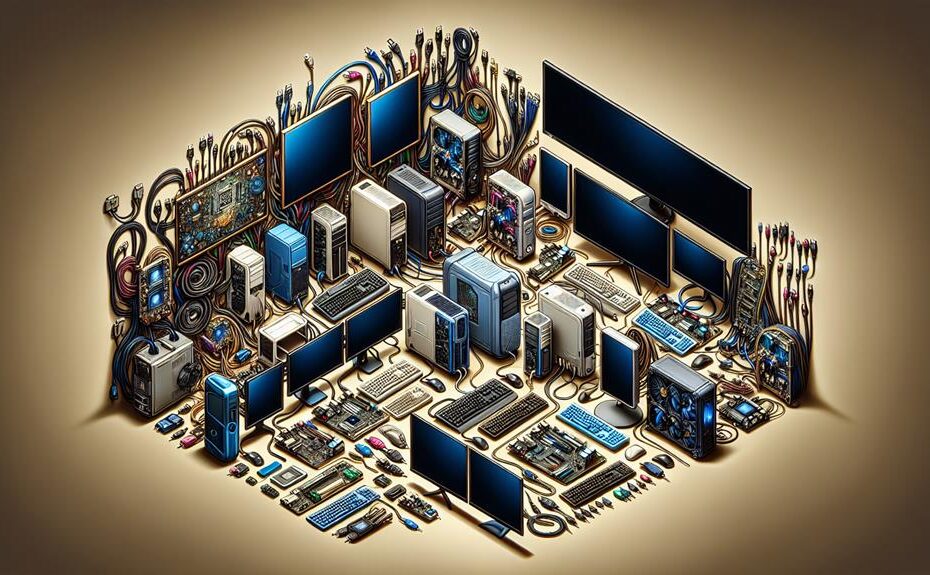Mini PCs work with various monitors, focusing on resolution and connection types for peak performance. Match resolutions to avoid scaling problems. Consider refresh rates for smooth visuals. Connect monitors using HDMI, DisplayPort, DVI, or VGA based on compatibility. VGA supports up to 1920×1200 pixels. HDMI is prevalent on modern systems for high-definition displays. DisplayPort offers robust performance, ideal for high resolutions like 4K and 8K. USB-C provides faster data transfer and power delivery, enhancing audio and video transmission. Check compatibility for seamless setup and stable connections, ensuring a superior viewing experience.
Key Takeaways
- Mini PCs are compatible with various monitors, but ensure matching resolution and connection types.
- Check for HDMI, DisplayPort, VGA, or USB-C compatibility between mini PC and monitor.
- Consider resolution requirements and refresh rates to optimize display quality.
- Update drivers and firmware for seamless connectivity with different monitor types.
- Ensure proper cable management and settings adjustment for the best viewing experience.
Mini PC and Monitor Compatibility Overview
When connecting a mini PC to a monitor, ensuring compatibility is essential for optimal performance. Resolution differences play a vital role in determining how sharp and clear the display will be. It is important to match the resolution capabilities of your mini PC with those of your monitor to avoid any scaling issues that could result in a distorted or blurry image. Additionally, consider the refresh rate of both your mini PC and monitor. The refresh rate is the number of times per second that the monitor updates the image on the screen. Matching the refresh rates will ensure smooth visuals without any tearing or stuttering during fast-paced movements on the screen. By paying attention to these factors, you can optimize the performance of your mini PC and monitor setup for an enhanced viewing experience.
Understanding Different Monitor Connections
To optimize your mini PC and monitor setup, it's important to grasp the various types of monitor connections available for seamless compatibility. When connecting your mini PC to a monitor, understanding the different monitor connection types is vital. Some common monitor connection types include HDMI, DisplayPort, DVI, and VGA. Each of these connections has its own specifications and capabilities, so it's crucial to match the monitor connection type with the ports available on your mini PC.
Furthermore, considering your mini PC resolution requirements is key when choosing a monitor connection. Different monitor connections support varying resolutions, so make sure that the connection type you choose can accommodate the resolution you need for your tasks. For example, if you require high-definition display, opting for an HDMI or DisplayPort connection would be more appropriate than VGA.
VGA Monitor Compatibility With Mini PCS

Have you thought about the compatibility of VGA monitors with mini PCs in your setup? When it comes to VGA monitor compatibility with mini PCs, it's crucial to make sure that your mini PC has the necessary VGA output port. Most mini PCs come equipped with VGA ports, making them compatible with VGA monitors. These ports allow you to link your mini PC to a VGA monitor for display purposes.
Regarding resolution support, VGA connections are capable of accommodating resolutions up to 1920×1200 pixels, providing decent image quality for daily use. However, if you need higher resolutions or refresh rates, you may want to explore other connection options like HDMI.
If you're interested in setting up a dual monitor configuration with your mini PC using VGA monitors, verify that your mini PC supports dual monitor setups. Some mini PCs may have restrictions on the number of displays they can connect to simultaneously, so it's crucial to check compatibility beforehand. Overall, VGA monitor compatibility with mini PCs provides a reliable and cost-effective solution for your display needs.
HDMI Monitor Compatibility With Mini PCS
Considering the compatibility of VGA monitors with mini PCs, let's now examine how mini PCs interact with HDMI monitors for display purposes. HDMI monitor compatibility with mini PCs is generally vital. The HDMI interface is widely supported on most modern mini PCs, allowing for easy connection to HDMI monitors without the need for additional adapters.
When connecting your mini PC to an HDMI monitor, make sure proper HDMI cable management to avoid clutter and potential damage. Selecting the appropriate monitor resolution settings is essential for achieving the best display quality. Mini PCs often provide options to adjust the resolution to match that of the HDMI monitor, ensuring the finest viewing experience.
Displayport Monitor Compatibility With Mini PCS

Exploring how mini PCs interact with Displayport monitors sheds light on their compatibility and potential benefits for best display performance. When considering Displayport monitor compatibility with mini PCs, it's crucial to highlight some displayport limitations. While Displayport is a versatile interface known for high performance, some mini PCs may have limited support for certain Displayport features like daisy-chaining monitors or high refresh rates. However, regarding mini PC resolution support, Displayport typically offers robust compatibility with various resolutions, including 4K and even 8K displays, ensuring sharp visuals and smooth image quality. Mini PCs with Displayport connectivity can deliver excellent resolution support, making them suitable for tasks requiring high-definition displays such as graphic design or video editing. By leveraging the strengths of Displayport technology, mini PCs can offer users a reliable and high-quality display experience for a wide range of applications.
USB-C Monitor Compatibility With Mini PCS
When connecting mini PCs to USB-C monitors, understanding their compatibility is crucial for optimizing display performance and functionality. USB-C monitor advantages include faster data transfer speeds, power delivery to charge your device, and the ability to transmit audio and video signals through a single cable. To guarantee a seamless setup, here are some mini PC monitor setup tips for USB-C compatibility:
- Check for USB-C compatibility on both your mini PC and monitor to make sure they are equipped with the necessary ports.
- Use high-quality USB-C cables to ensure stable connections and peak performance.
- Update your mini PC's drivers and monitor firmware to the latest versions to avoid any compatibility issues.
- Adjust display settings on your mini PC to match the resolution and refresh rate supported by your USB-C monitor for the best viewing experience.
Disclosure: As an Amazon Associate, I earn from qualifying purchases.